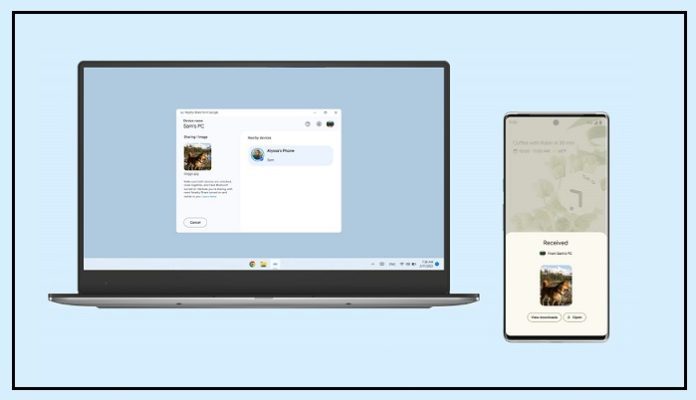In 2020, Google introduced Nearby Share with the goal of streamlining the file transfer process between different devices among friends.
With this platform, users of various devices including Chromebooks, tablets, and Android phones can easily transfer files such as photos, videos, and documents.
The inspiration for Google’s Nearby Share concept comes from Apple’s AirDrop.
Google Nearby Share Launched as Dedicated Desktop App
According to India Today, Google has recently launched a new dedicated desktop application designed for wireless file transfer between Android phones and Windows computers.
This new app aims to enhance the ease of transferring files between the two devices and further strengthen the ecosystems of both Google and Microsoft.
It’s worth noting that the Nearby Share app from Google is currently being released as a beta update for Windows devices.
However, it will become available for installation for Windows users in the coming weeks.
With that in mind, let’s explore how you can add and use Nearby Share on your Windows PC.
Please be aware that, at present, you can only download the file by using the link provided by Google. Eventually, the app will also be available through the Chrome Store.
How to Download Google Nearby Share on PC for Windows?
- First, open the browser on your PC.
- Visit this link.
- Now tap on ‘Get started
- Then download the .exe file.
- After the download, tap on the file to install it.
- Complete all the prompt options and get the application installed.
- After login to your Google Account
How to Set Up the Google Nearby Share for Windows?
- Now open the application
- Access your setup page
- Now choose a name and enter for your device to be identified with the same.
- Now under the ‘Receiving’ tab, you will be able to select with who you can share the file with. You can set up filters and everyone can share the file or known contacts or your device only.
- Next click on ‘Done’, this will complete the setup.